Creating an Engagement Plan
Engagement plans lets you track visitors through a series of states based on their behaviour and status. You can find out more about the basics of Engagement Plans on doc.sitecore.net:
The engagement plan walkthrough demonstrates how to create an engagement plan using a design interface that resembles Visio:
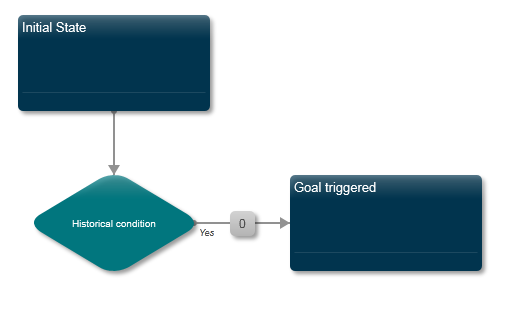
In the background, this creates a number of items - which is what we are going to focus on.
Initial State
The initial state is the state that visitors are added to when you subscribe them to your engagement plan. Even though we have called it ‘Initial State’, there is nothing stopping us from enrolling visitors in any state in the plan:
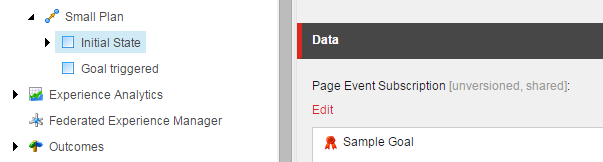
Pay attention to Page Event Subscription and Time interval fields - one or both of these fields must be filled in in order for the contact to progress. In this example, a contact will only progress if:
- The contact is in the Initial State
- The contact triggers the Sample Goal whilst in that state
There is a dropdown on the condition that allows you to specify if you want to evaluate always, on timeout, or when an event has been triggered.
In this example, triggering Sample Goal whilst in the Initial State will run a condition, which is a child item of the state. You must specify a trigger or timeout - conditions will only be evaluated if something has triggered that to happen. You can find out more about different types of triggers.
Note: You will not see the results in Marketing Control Panel immediately. A lot of work in Sitecore 8 is done in the background and inside the contact session.
Conditions
This example uses a Goal condition, but you can use any condition you want. Remember - this particular rule will only be run if you have set Page Event Subscription on the parent state. In our rule, when a Sample goal is triggered (see Page Event Subscription of the Initial State) we are asking Sitecore to check if Google +1 goal has been triggered during the same visit. If yes, user should be transferred to the next state:
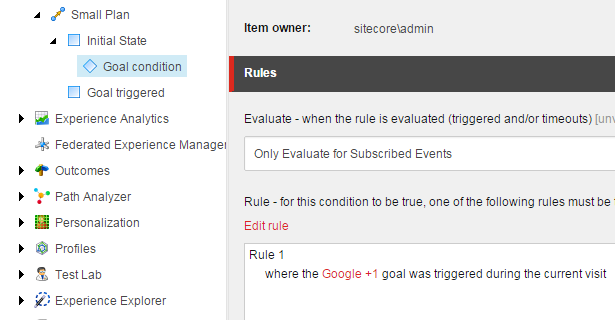
Goal Triggered state
No specific settings - we could mark this as the ‘final’ state by checking the checkbox.
Checking that it works
Now for the fun part - checking that the engagement plan is doing what it is supposed to. See debugging engagement plans for more information.